
Fingie Controller
A downloadable tool for Windows
Fingie Controller is a tool for VTubers that allows them to add a controller to their 3D model and have it respond to inputs
Instructions
In Fingie Controller:
Adding A Controller To a VRM Model:
(this can be skipped if you intend to use VNyan Props)
- Press "Load Model" and select a model
- Press "Load Controller" and select one of the included controller files (currently supported formats are: FBX, OBJ, GLTF2 ). Two controllers are included with Fingie Controller.
- Click on the controller to reveal the Transform Widget.
- Drag the coloured arrows to move the controller in each axis.
- Drag the coloured lines in the sphere around the controller to rotate the controller around each axis.
- Drag the white cube to change the scale of the controller.
- Alternatively you can change the values in the Controller panel to the right
- Change the Arm Width slider and controller scale so the controller fits in your avatar's hands
- Press "Export Model" and select a folder. The model will be exported with its original name with the name of the controller appended at the end.
Adding A Controller To a VSFAvatar Model:
You can use Fingie Controller with VSFAvatar models, however as the VSFAvatar SDK does not currently support runtime exporting of VSFAvatar models you will have to add the controller model and toggle blendshape manually in Unity
Sending Tracking Data
- Enter a port number (by default it is 39538)
- Press “Connect”
In VSeeFace:
- Select the newly exported model
- Under Settings-> Expression Settings you will find a new Controller expression. Set its hotkey to whatever you'd like.
- Open Settings -> General Settings
- Enable the "OSC/VMC receiver (disables tracking)" option in VSeeFace
- Enter the same port entered in Fingie Controller
- Toggle on "Apply VSeeFace tracking" and set all toggles except "Track fingers" and "Track hands to shoulders"
In VNyan:
Adding a Controller VNyan Prop:
(this can be skipped if you intend attach the controller to the model)
- Open the Props window
- Press Add Prop and select one of the included .vnprop controllers
- Move/Rotate/Scale the controller to fit using the sliders
Connecting to Fingie Controller:
- Open Settings -> General Settings
- In the Tracking Layers tab enter the same port entered in Fingie Controller after your last used VMC Receiver
- Set all tracking sliders to 0 except "Track Right Arm", "Track Right Hand", "Track Right Fingers", "Track Left Arm", "Track Left Hand" and "Track Left Fingers"
- Set Blendshape Tracking to "Don't track"
Frequently Asked Questions
Q: Does Fingie Controller support VSFAvatar models?
A: Fingie Controller can send tracking data to any model, but can only attach a controller to VRM models. You will have to use VNyan Props or attach the controller in Unity.
Q: Did you create this section just to answer the previous question?
A: Yea.
Credits
Controllers by Otter
Logo by Fenrir
Purchase
In order to download this tool you must purchase it at or above the minimum price of $5 USD. You will get access to the following files:




Comments
Log in with itch.io to leave a comment.
Any plans for this with a guitar hero controller?
Potentially with different angles to hold the guitar :)?
So this isn't working for me through vseeface or warudo :c I did all the steps correctly it's just not sending the data for some reason. I thought maybe my firewall was blocking it but nope. I would love to hear some advice maybe I'm doing it wrong or a recent update broke things?
would love for the wider waisted vtubers out there if you could add an elbow width slider :) my elbows clip thru my body as is, would love to make my elbows further apart for a more natural position. thank you for this tool!
Hi! would love to use this but the window launches incredibly small and there's no way to resize it as far as im aware.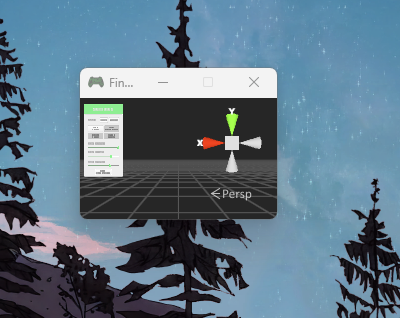
Okay, here's some thing's i have figured out so far! windows (im on 11 and that seems to be the main crux of the issue here) says that it's a windows 8 app. and because there are some compatibility issues for apps that are "made" for older versions of windows, sometimes they can launch in an incredibly small screen like this. I have tried running a compatibility troubleshooter, with no luck so far. im currently in the compatibility tab for the ap in the properties to see if i can force it into a large resolution. wish me luck. if i find something that works, i will update.
Hey this is probably really late and you might have already figured something out, but if anyone else is having issue with this you can full screen any application in windows with ALT+ENTER. Might help you out might not but worth a try/mention.
last i remember i did try that. it was still unusable for me.
For anyone still interested in using the program and wanting ps5 support, the issue with the app seems to be that the ps5 controller uses DirectInput which drops when you exit window. You can kinda fix this by using DSX(Paid on Steam) or DS4Windows (Free, but outdated) to have the controller emulate XInput (Xbox conroller) instead and that still carries through the app when you exit screen as intended. Not sure if the dev can actually implement a fix for that but this is a workaround for anyone that has their heart set on using their playstation controllers and having it still tracking on their model.
App is still very good and works right, just a few potential headaches if you're not aware.
Hello, would there be any chance of an update for the ps5 controller tracking when the app is out of focus? Everything else seems to work just fine.
Also a heads up to any potential buyers, the software seems to only grab the model if its a VRM0.0 model so just be aware if you're having any issues with getting the software to grab your model so you can make adjustments like in the video, make sure your model is the right version when you export it.
Edit: Just for clarity, the app still works and transmits data for the VRM1.0 model to use and works just fine with it inside of VSeeFace or VNyan. The issue is only for adding the controller to the model itself using the app.
i love the app...question tho...guitarhero/rockband guitar support? pleeeeeeease
or wait your vrm poser might work :o
Unable to get this to work with a PS5 controller without the window being the main focus D:
Is there any chance you could fix the bars moving at random? It really breaks the program tbh.
How do I resize the window for fingie controller? I am unable to resize how I normally would nor select the fullscreen icon at the top right next to minimize. Trying to restart the application makes the window smaller with each time I exit. Restarting the computer does not solve it either. Right clicking in the application or on the application in the task bar does not provide any options to make the window larger. windows + shift +enter doesnt make the window bigger nor does f11. Any advice? Thanks
I also have this issue. :(
love the application but was wondering if anyone’s figured out a way to use this wile also using a game console?
Noticing that the controller disappears when utilizing VTuber Plus, but finger tracking still works, any clue as to why?
Have not tested with VTuber Plus, maybe the blendshape added for the controller is not set to active by default? If the problem persists I recommend trying with version 1.0
Thank you, I'll give that a shot!
Hi there - great tool! I'm having an issue where controller movements are not tracked at all unless the Fingie Controller window is focused. This is obviously an issue, given you can't have that window and a game (or OBS/vSeeFace/etc.) focused at the same time. Any hints for a workaround on this? Thanks.
Should be fixed with the new update!
Hello! Sorry to bug you, but I just purchased this and am also having the problem where the movements aren't tracked when the window isn't active. Is there anything I could try to get this working?
Edit/update for anyone with similar issues: looks like the dewindowed button pressing just doesn't work with native Windows PS5 controller support! I got DSX/DS5Windows, which emulates the controller as an Xbox controller, and have gotten it working.
Hello! Thank you so much for this! It worked great with my wired controller however, it broke though (was very old)! May I ask does it work with bluetooth controller! I had to connect my switch joycons to PC to have a new controller! QwQ
So long as the bluetooth controller is detected and works normally there should be no issues
Okay! Thank you so much! It functions correctly on steam, the controller does! May I ask is it because the 2 joy cons are detected separately as two separate controllers would be an issue as to compared if it was a proper switch pro controller!
Think there is a chance it might integrade with Warudo at some point?
It should integrate with Warudo cleanly using a VMC Receiver though I have yet to test it myself. I will add Warudo instructions in an upcoming update
This just about looks exactly like what I'm looking for, I'm curious if it can be setup for tracking sticks/movement from the video it looks like it's only buttons? Looks great though, keep it up!! 💖
This is a really great program and just what I was looking for! Only thing that would make it more functional (for me personally), is there any way to have it auto connect on opening? I'm trying to find a way to toggle between controller and full body tracking and closing/opening the program works but it doesn't auto connect so I get stuck there
the more difficult part of this application... is getting the hands/fingers to align with the controller
is there a way to adjust finger range? the thumb always seems to drop so much further than the indexes
Unfortunately the button presses are baked-in animations so they can't be adjusted at runtime. I may tweak them in further updates however